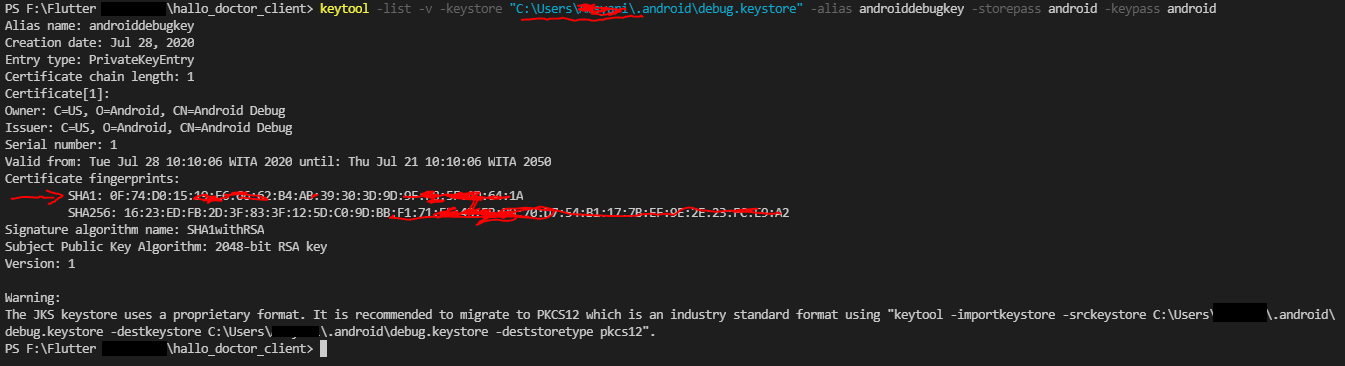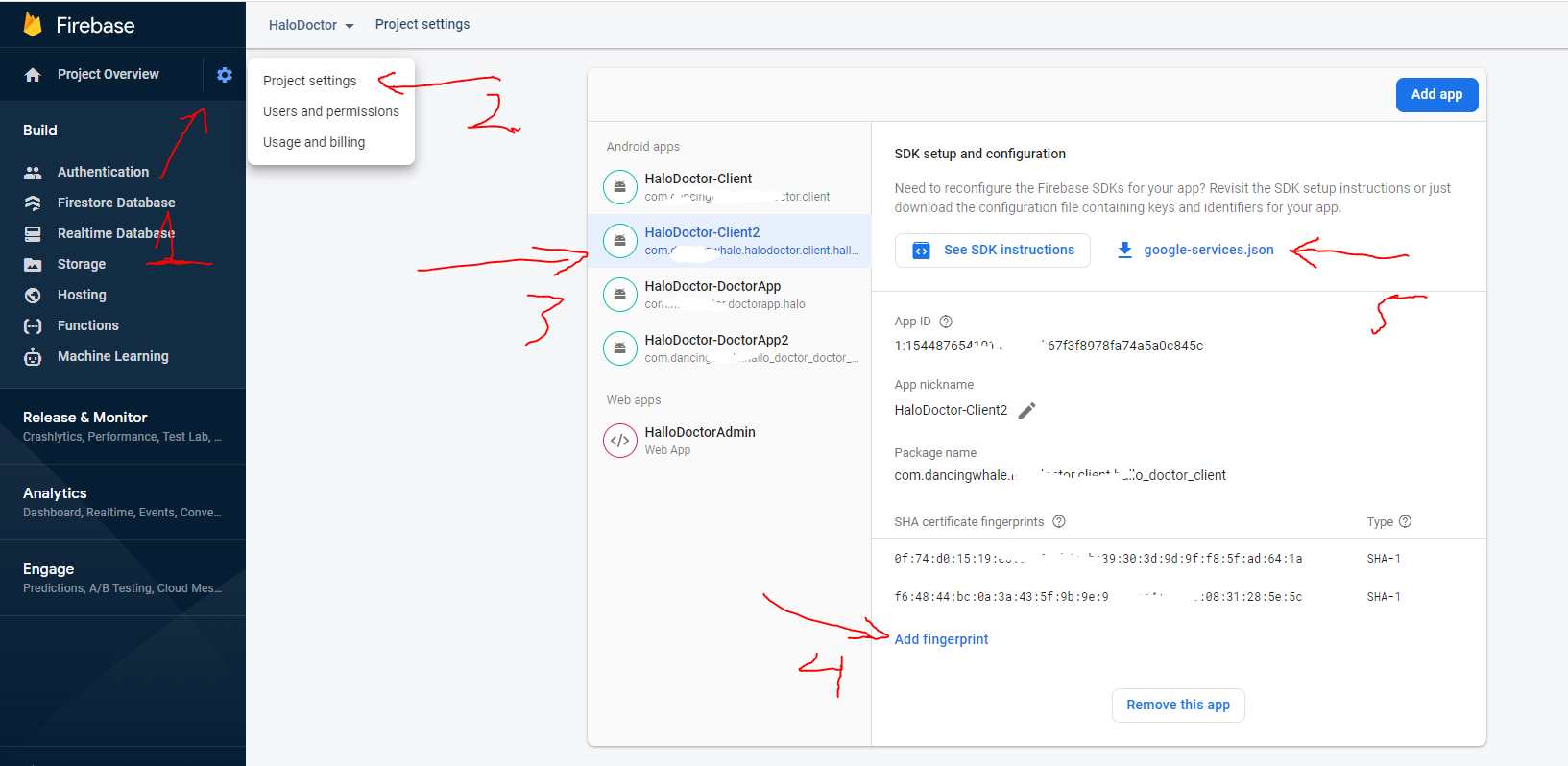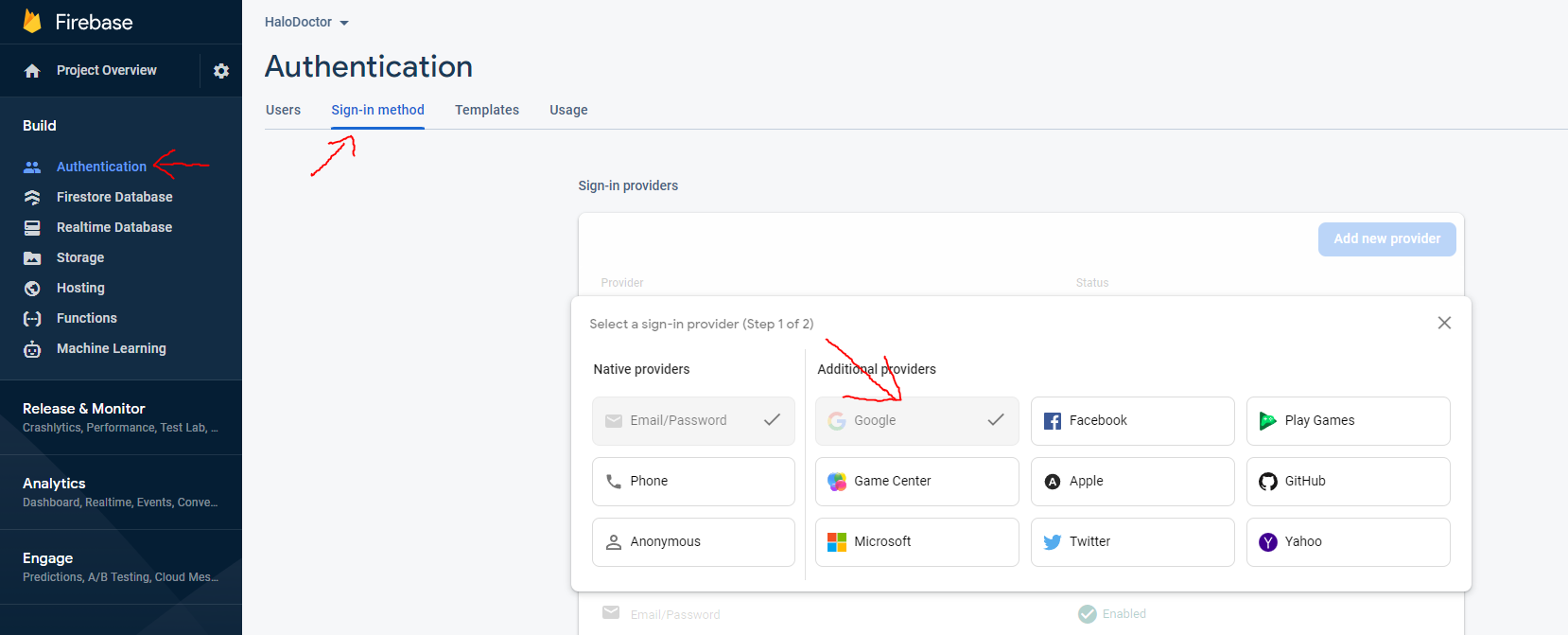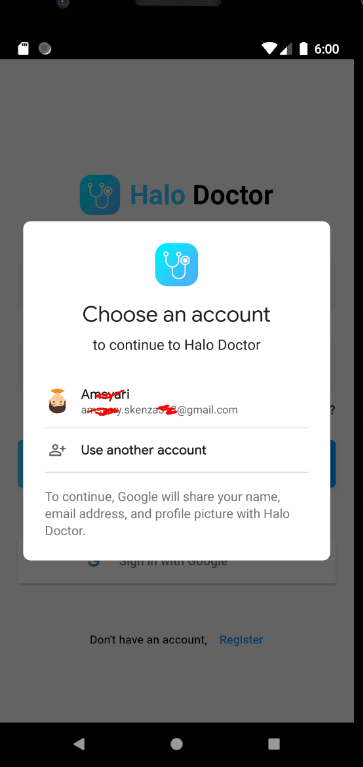Setup Android Google SingnIn
Registering the app for google sign-in
to activate the google sign in feature, we need the SHA1 key , from our sign in key, there are two channel sign in keys, the first is debug sign in, and the second is release key signin
Debug Sign In Key
if you are in development, you usually use the default debug key, you don't need to generate the key first, we can directly get the SHA1 Key from the default debug key
- it's very easy, run the command below, but first replace
yourusernamewith your computer's username
keytool -list -v -keystore "C:\Users\yourusernamehere\.android\debug.keystore" -alias androiddebugkey -storepass android -keypass android
if you getting error 'keytool' is not recognized as an internal or external command refer to this
- if success you should get your SHA1 key
- the next step is put that SHA key to your firebase
project settings
and then redownload
google-service.json, put that in/Hallo_Doctor_Client_Firebase/android/app/before running the app, make sure you activate google sign in provider on firebase
- thats it, you can now login using google account
Run Helo Doctor Client App
to run this helo doctor application, make sure your emulator is running, or your real device is connected
you can see it in the bottom corner of Visual Studio Code
to run it please press
F5if everything run well, no error it should look like this
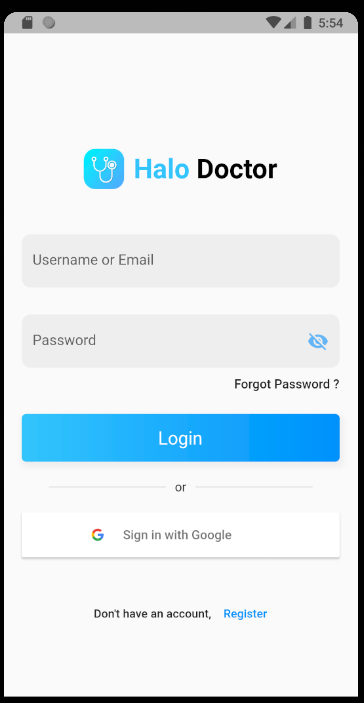
- you can now register, or sign in with google account with no problem
if the Helo Doctor app feels a little lag, or jittery, it's because the app is in debug mode if you release the app, everything will be smooth