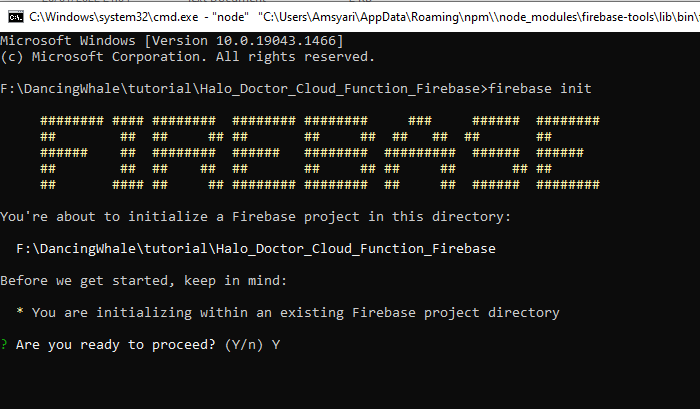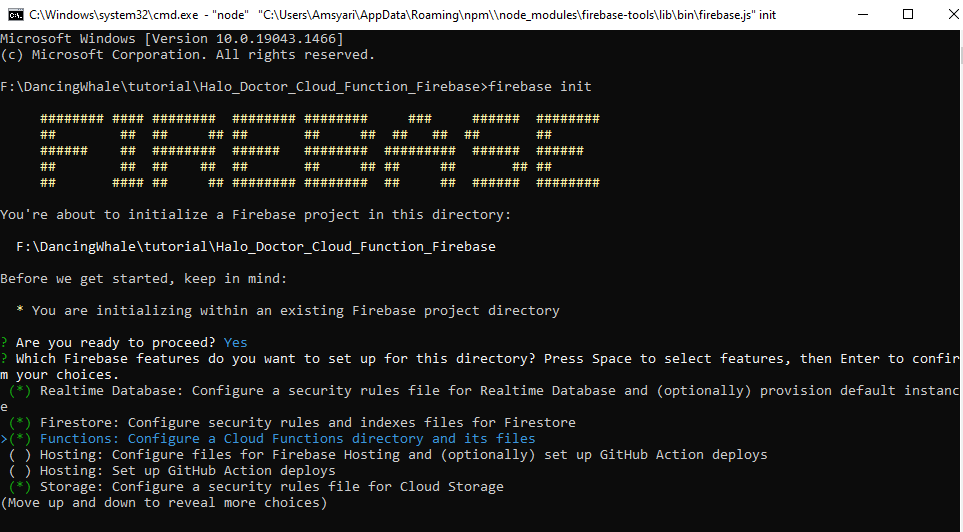Deploy Firebase Cloud Function
What is Firebase Cloud Function
Cloud Functions for Firebase is a serverless framework that lets you automatically run backend code in response to events triggered by Firebase features and HTTPS requests. Your JavaScript or TypeScript code is stored in Google's cloud and runs in a managed environment.
so simply we will deploy the cloud function in the /Halo_Doctor_Cloud_Function_Firebase folder to our firebase project
Set up Node.js and the Firebase CLI
You'll need a Node.js, and you'll need the Firebase CLI to deploy functions to the Cloud Functions runtime.
- Install Node.js and Npm
Node.js versions 10, 12, and 14 are supported. See Set runtime options for important information regarding ongoing support for these versions of Node.js.
Once you have Node.js and npm installed, install the Firebase CLI via your preferred method. To install the CLI via npm, use:
npm install -g firebase-tools
- after installing Node Js, and Firebase Cli we will initialize our firebase cloud
Initialize Firebase Cloud
Open terminal in folder, /Halo_Doctor_Cloud_Function_Firebase if you use Windows open it with CMD
- inside that folder type
firebase init
if this is your first time using the firebase cloud function, chances are you will be asked to login first, authenticate using the firebase account that you created the project
after that, you'l be asked if you ready to proceed, type
Yand then enter
- after that you will have to choose what features to activate by pressing the
space bar, activate the features below- Firestore,
- Functions,
- Storage
after the feature is selected, press Enter
- after that, select
Use an Existing project-> enter
- choose the project we just created -> enter
if the question wants to overwrite the file, choose No or N, because if you choose yes, the file will be lost and you will have to copy it again
- type
Nand then Enter
- for the questions below, just leave it blank, just press enter
again, the question wants to overwrite the file, choose N or no
- for the questions below, just leave it blank, just press enter
again, the question wants to overwrite the file, choose N or no
- choose Typescript (new update with typescript support)
choose no in the questions below,
again, the question wants to overwrite the file, choose N or no
again, the question wants to overwrite the file, choose N or no
now you can choose yes, because the question wants to install dependencies
- for the questions below, just leave it blank, just press enter
again, the question wants to overwrite the file, choose N or no
- after all that, our firebase cloud function has been successfully initialized but we have to add
Stripe TokenandAgora Credential, before we can deploy it to firebase, next we will setup ourStripe keys